Kerio Connect certificate fails when importing
If you have renewed your expired SSL certificate with your certificate provider and received a .crt file, you must import the renewed certificate into Kerio Connect.
- Open the Kerio Connect administration console.
- Navigate to Configuration > SSL Certificates. Take note of the name of the active certificate.
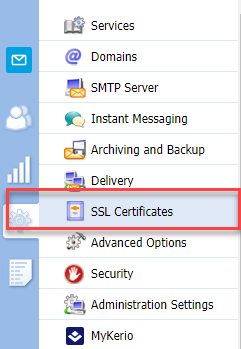
- Click on the Request you created while renewing the certificate. For more information, please refer to Re-Issuing SSL Certificates in Kerio Connect.
- Click Import > Import Signed Certificate from CA (Certification Authority).
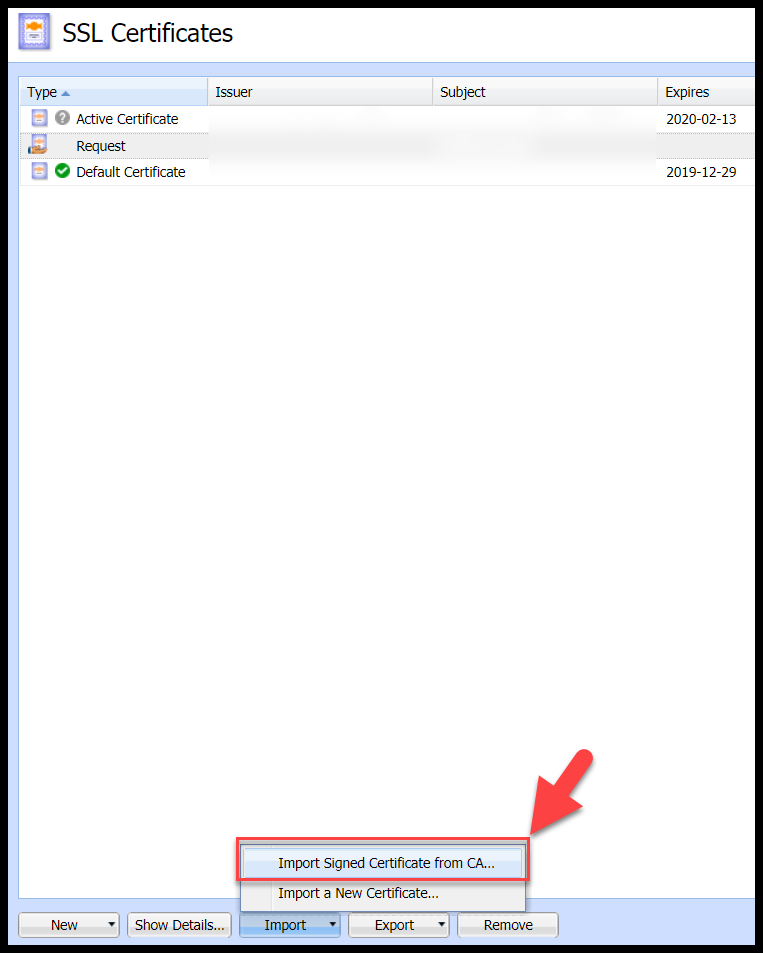
- Select the server SSL Certificate (.crt file) received from the CA.
- In the SSL Certificates window, select the new certificate.
- Click Set as Default.
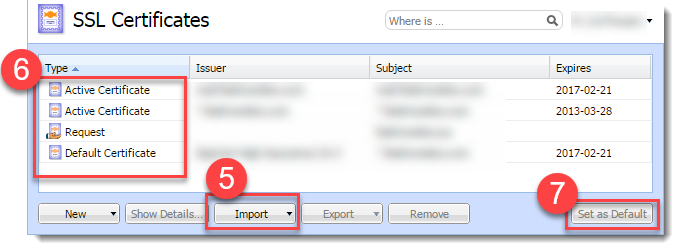
- Restart Kerio Connect.
If it reports error there might be some extra characters in the certificate file. Please make sure you have the correct request generated from the Kerio Connect for re-installing the certificate. Please also verify that the public PEM key file (the one that matches the private key server1.key) doesn't have any character before the BEGIN CERTIFICATE line or after the END CERTIFICATE line. By default, this file should be found at the following path C:\Program Files\Kerio\MailServer\sslcert.
Another common issue that is generating the specified error message is the SSL certificate wrong encoding. Kerio Connect supports certificates in the following formats:
Certificate (public key) — X.509 Base64 in text format (PEM). The file has suffix .crt.
Private key — the file is in RSA format and it has suffix .key with 4KB max.
Related Articles
Freigegebener Ordner kann nicht geöffnet werden in KOFF
Beim Versuch, den freigegebenen Postfachordner zu konfigurieren oder darauf zuzugreifen, zeigt die Kerio Outlook Connector Offline Edition (KOFF) den folgenden Fehler an: Wenn Sie freigegebene Kalender mithilfe der "Anderen Postfächer" integrieren, ...